Behind the Shot #1
This is the first of what I hope will be many posts with this title. In it, I will go over a recent shot I took. I will recount as much as much as I can remember about it, including locations, camera settings, and as much of the editing I can. As this is the first one, I did not prepare by taking notes while editing, but I can still tell you what I did for the most part.
To start things off, here is the shot before editing. I use a Canon, so the RAW shots are in CR2 format. From now on, whenever I talk about a before shot, or one out of the camera, I will refer to it as a RAW file.
After importing into Lightroom, where I do almost all my editing, I started with the Basic panel. I almost always start with the Basic panel, and as you will see, I tend to stick with the same order of things as far as everything in the Developer panel. I have each panel in the order I tend to use them. Here it is with the latest names: Basic, Tone Curve, Color Mixer, Color Grading, Lens Corrections, Transform, Effects, Detail, Calibration, and Lens Blur. I’ve yet to use Lens Blur, although I have a basic understanding of how it is used.
I set my White Balance to Daylight, which automatically moved a few sliders. After that, I increased the Exposure and Contrast to my liking. Highlights, Shadows, Blacks, and Whites all got some major shifting of their sliders. I then added just a little Texture to bring out some wood grain and rust on the metal.
Moving to the Tone Curve, I used the Strong Contrast setting to give it some punch. Most of my work usually gets this, or the Medium Contrast. Rarely do I not give my work any contrast.
In the Color Mixer, I turned the Blue and Aqua all the way down to remove any blue from the photo. It helped remove some of the distracting color in the background.
In the Color Grading panel, I adjusted the Midtones only. Depending on what I am working on, I may adjust one or two, or all three settings, or none at all. This is one of the panels I play around with the most, I think.
As to Lens Correction, I usually use it, but not always. I know some photographers that never use it. If I plan on using the Transform settings at all, I will usually leave this setting alone.
The other settings in the Developer panel I leave alone most of the time. Again, depending on what I am trying to do with the shot. I sometimes add a little vignette on some work. Other times I may add the vignette with the Mask tool.
Now the photo is looking like this.
I am liking the way this looks, but it is still lacking the oomph I want. Now I go into Masking and playing around. In it, did several different masks. One was to sharpen and add texture to the bike frame. This was difficult as the Subject mask did not pick up on the whole thing. Another mask gave some texture to the wood. I’m sure I made a few other minor adjustments along the way.
Now it is time to convert to black and white. I do not really care for the black and white presets in Lightroom, even though I know I can Tweak them to my liking. I prefer to do it myself in Photoshop or use NIK Silver Efex. Usually I just go with Photoshop, but this time I wanted to see what each would do. So, I ran this through both, with some minor editing to each afterwards. After a quick comparison of the two, I chose the one from NIK It is what I envisioned when I first took the photo, knowing I would make it a black and white.
So, this is what I went through to get this shot. Please feel free to leave a comment or suggestion.